Syndeia™ is the digital thread platform for integrated digital engineering. It enables engineering teams to collaboratively and concurrently develop and manage digital threads for complex systems/products by federating models and data from diverse ecosystems of modeling and simulation tools, enterprise applications, and data repositories.

Connect multiple engineering and business tools, enabling seamless data flow across your projects. Syndeia ensures all your data is interconnected for optimal project efficiency.

Easily scale from small projects to enterprise-level implementations with Syndeia’s robust architecture, designed to grow with your organization’s needs.

Enhance team collaboration with real-time data synchronization and shared access, allowing for efficient and cohesive teamwork.

Maintain the highest standards of data security with Syndeia’s advanced encryption and access control features, ensuring your sensitive information is always protected.

Gain deep insights into your projects with powerful analytics and reporting tools, enabling data-driven decision-making and continuous improvement.
Syndeia includes features that will accelerate concurrent digital engineering for mission-critical products and systems, all powered by enterprise-scale digital threads.
Live digital threads curated by Syndeia seamlessly connect data and models across digital engineering ecosystems, enabling real-time collaboration and exploration between architecture, design, manufacturing, verification, and analysis teams, and their models.
Syndeia’s digital threads federate models/data across systems, tracking changes in real-time, and enabling smarter, faster decisions and reducing delays caused by disconnected data.
Syndeia provides end-to-end traceability with data flows across the product lifecycle, helping teams identify risks early, uncover dependencies, resolve costly inconsistencies, and accelerate digital engineering workflows to meet timelines.
With Syndeia, integrate popular MBSE, PLM, ALM, CAD, Simulation, Verification, and other digital engineering tools into one cohesive vendor-neutral ecosystem, streamlining workflows and ensuring consistency across all engineering data repositories.
Syndeia’s API-first scalable digital thread platform grows with your organization, enabling teams to manage complexity and ensure success in large, multi-disciplinary engineering projects.
Syndeia includes features that will accelerate concurrent digital engineering for mission-critical products and systems, all powered by enterprise-scale digital threads.
Syndeia® is the digital thread platform for integrated digital engineering. It enables engineering teams to collaboratively and concurrently develop and manage digital threads for complex systems/products by federating models and data from diverse ecosystems of modeling and simulation tools, enterprise applications, and data repositories.

Live digital threads curated by Syndeia seamlessly connect, transform, and sync data and models across digital engineering ecosystems, enabling real-time collaboration between architecture, design, manufacturing, verification, and analysis teams.

Live dashboards with analytics enable decision makers to track cost, risk, schedule, and other MoEs and KPPs directly from digital threads connecting real engineering data. Syndeia APIs make it possible to build custom dashboards.

Syndeia’s cloud-native microservices architecture is designed for scalability of users and teams, digital engineering tools, and digital threads across missions and programs in your organization.

Syndeia connects to digital engineering tools using their native APIs, fully supporting their authentication and authorization protocols and policies. Support for enterprise Single Single On (SAML 2), LDAP, and other protocols are built-in.

As an API first platform, all of Syndeia Cloud’s capabilities are available via its API, enabling orgs to develop custom dashboards and capabilities. Syndeia’s new AI agents are leveraging this API for AI-enabled digital engineering workflows.


Manufacturing treats production lines as networked systems, integrating product data into planning and execution. Intercax collaborates with customers using the Syndeia Digital Thread platform to develop standards that validate, certify, and connect engineering models across the lifecycle. This enables continuous analysis, seamless design-to-manufacturing transitions, high-quality production, and knowledge reuse, improving product quality while reducing time-to-market and costs.



Aerospace organizations, early adopters of Digital Thread technology, manage long-term, multi-partner development of complex, high-reliability systems for harsh environments. The Syndeia platform enables seamless integration across engineering domains, reducing reliance on costly flight testing by connecting design, simulation, and operational data for remote piloting and autonomous systems.

The healthcare sector faces complex challenges by viewing health as a system of systems. The human body is a network of interacting subsystems influenced by factors like lifestyle, environment, and epidemiological interactions. When health issues arise, the medical domain addresses these systems using specialized tools. The Syndeia Digital Thread platform connects these systems, enabling seamless data integration across healthcare disciplines, improving the understanding of human health outcomes, a concept that is widely accepted but often underutilized in practice.


TRUSTED BY LEADING ORGANIZATIONS
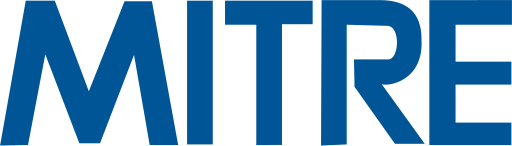

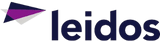

.png?width=360&height=306&name=nasa%20(2).png)





At Intercax, we pride ourselves on forging enduring partnerships. We've collaborated with many leading companies in the digital engineering sector, and our network continues to expand.
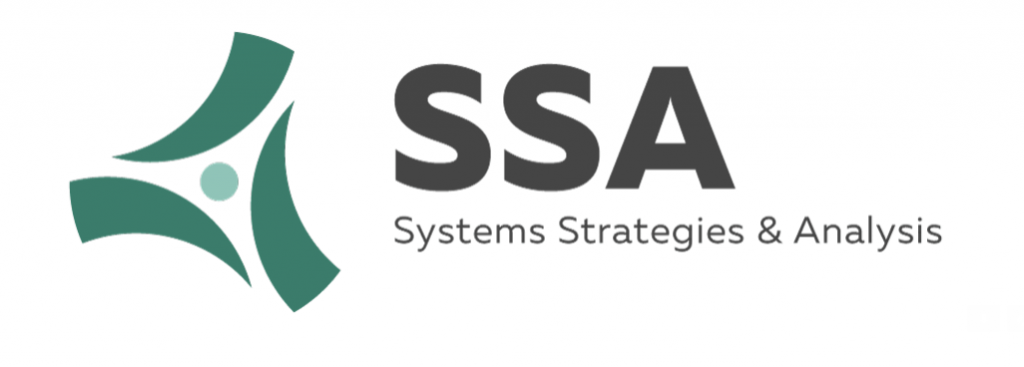

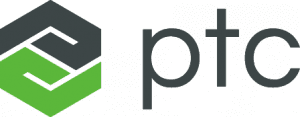
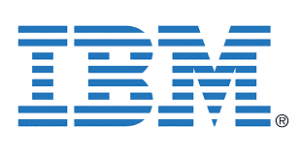







Take the first step in your transformation