In Part 1 of this series, we discussed the importance of supporting collaboration. One aspect of this is providing access to project management information for all members of the team. We can use Syndeia to facilitate this by creating issues in JIRA connected to elements in the other software tools. The JIRA issues contain status, schedule, staffing and recent activity in a readily-available repository.
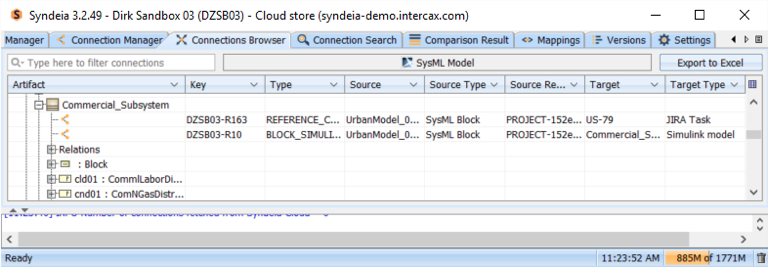
We can use the Syndeia dashboard to view and use these connections. In Figure 1, we show two connections below the Commercial_Subsystem block. The first is to the JIRA Task just created, the second to the Simulink block created in the previous blog post. If we right-click on the first row, we can open the connected JIRA issue, which appears in our web browser as in Figure 2, assuming we have a JIRA account with access to that project.
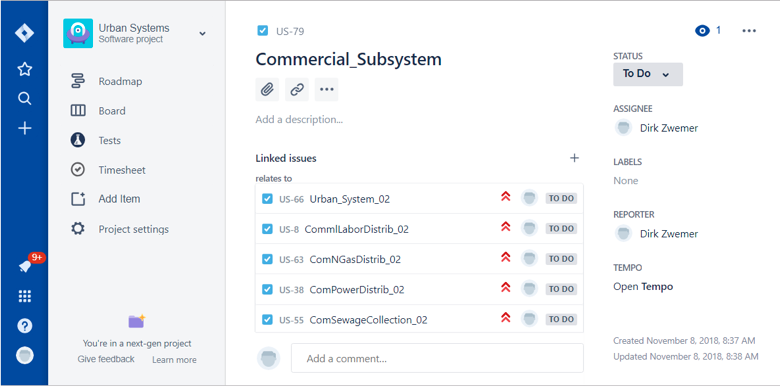
The JIRA Task dashboard shows us who is assigned to the task, what the status is, schedule, test results and a log of recent activity. It also includes a list of related tasks, which correspond to the blocks immediately above and below Commercial_Subsystem in the SysML structure hierarchy.
The connection can also be used to open the JIRA issue directly from the SysML model in Rhapsody. For example, in Figure 3 below, we can right-click the element in a SysML block definition diagram to open the same JIRA issue to enter new status information on this part of the model.
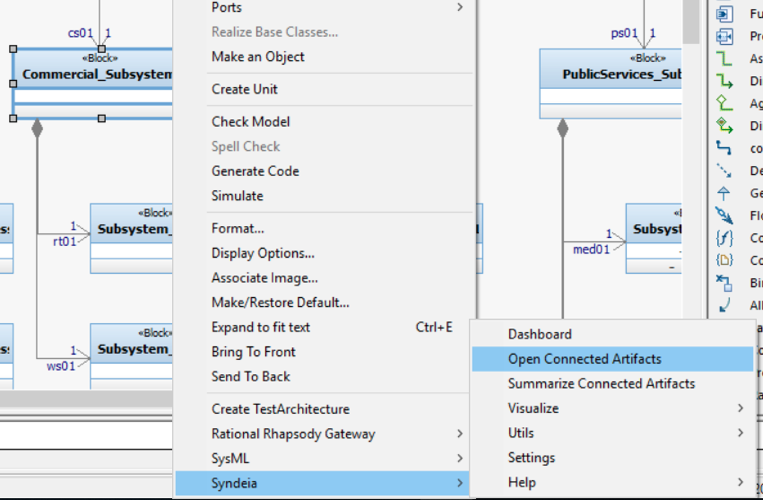
For effective collaboration, we want to make this same set of issues readily accessible to engineers using other software tools besides SysML. For example, we can use Syndeia to create direct connections from the Simulink blocks to the existing JIRA issues. Now, using the Syndeia Stand-alone client (which does not require the user to have a SysML tool), the Simulink specialist can browse connections originating in the Simulink model and open the connected elements in other models. In Figure 4, the row showing the connection below Commercial_Subsystem.
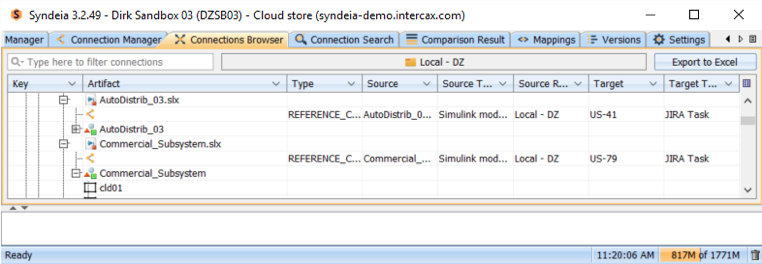
In the next post, we will use modern graph database information technology to query and navigate the federated urban systems model we have created. In this post, we will merge the alternative Cameo and Rhapsody streams in this series because these SysML models are functionally identical within the graph database. Both SysML models will be made available for download with this final installment of the series.
Related Posts:
- MBSE for Urban Systems – Part 1
- MBSE for Urban Systems (
Rhapsody ) – Part 2 - MBSE for Urban Systems (Rhapsody) – Part 3
- MBSE for Urban Systems (Rhapsody) – Part 4
- MBSE for Urban Systems (Rhapsody ) – Part 5 (this post)
- MBSE for Urban Systems – Part 6
